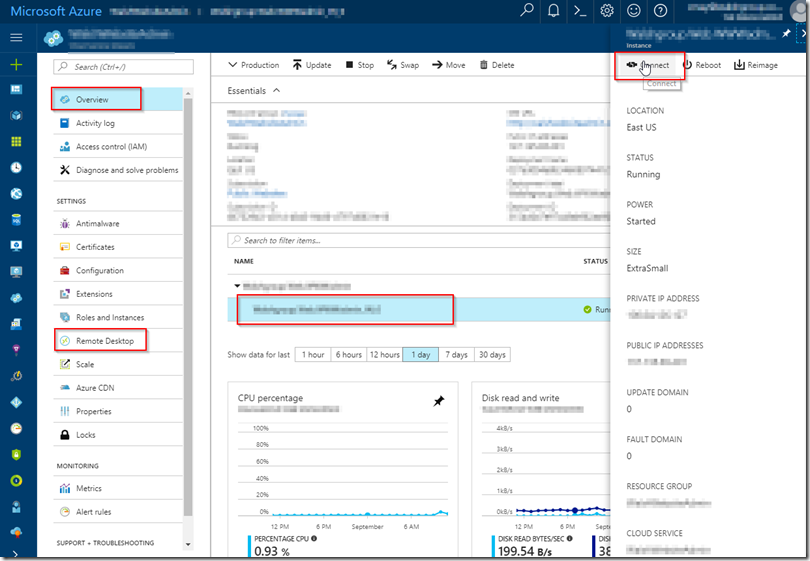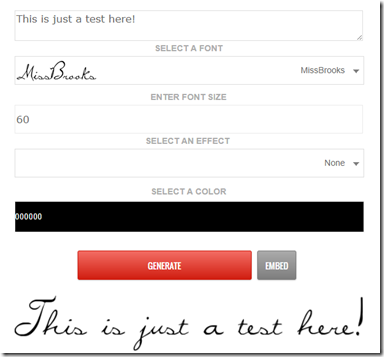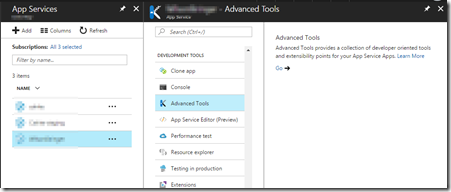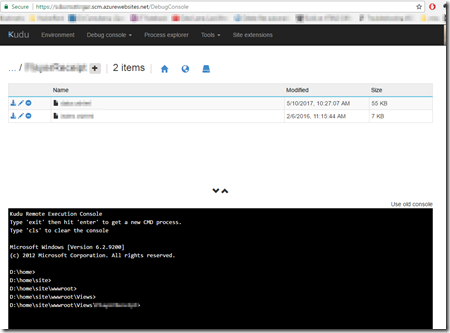Here is just a basic proof of concept I worked up for a project where we wanted to use an HTML5 timeselector, which requires the time values to be formatted in a specific way, and also deals with some of the odd Daylight Savings Time issues based on the date component.
This example requires jquery, knockout and moment.
http://jsfiddle.net/NAgNV/2429/
<input data-bind=”datepicker: myDate” />
<input data-bind=”timepicker: myDate” type=”time” />
<hr />
<button data-bind=”click: setToCurrentDate”>Set To Current Date</button>
<button data-bind=”click: showCurrentDateTime”>Show current date</button>
<hr />
———-
ko.bindingHandlers.datepicker = {
init: function (element, valueAccessor, allBindingsAccessor) {
var $el = $(element);
//initialize datepicker with some optional options
var options = allBindingsAccessor().datepickerOptions || {};
$el.datepicker(options);
//handle the field changing
ko.utils.registerEventHandler(element, “change”, function () {
var observable = valueAccessor();
var oldDate = observable();
var newDate = $el.datepicker(“getDate”);
var newDate = new Date(newDate.toLocaleDateString() + ” ” + oldDate.toLocaleTimeString());
observable(newDate);
});
//handle disposal (if KO removes by the template binding)
ko.utils.domNodeDisposal.addDisposeCallback(element, function () {
$el.datepicker(“destroy”);
});
},
update: function (element, valueAccessor) {
var d = viewModel.myDate();
if (d!=null) alert(d);
var value = ko.utils.unwrapObservable(valueAccessor()),
$el = $(element),
current = $el.datepicker(“getDate”);
if (value – current !== 0) {
$el.datepicker(“setDate”, value);
}
}
};
ko.bindingHandlers.timepicker = {
init: function (element, valueAccessor, allBindingsAccessor) {
// Get the value of the value binding
var value = valueAccessor();
var thisElement = $(element);
console.log(‘The value of the element should be here – ‘, value());
// If the value is not a valid moment in time,
console.log(!moment(value()).isValid());
//handle the field changing
ko.utils.registerEventHandler(element, “change”, function () {
var observable = valueAccessor();
console.log(‘observable – ‘, observable());
var tzdstOffset = (observable().getTimezoneOffset() + (moment(observable()).isDST() ? 60 : 0));
var adjustedTime = new Date($(element)[0].valueAsDate.getTime() + (tzdstOffset * 60 * 1000));
var adjustedDate = observable();
adjustedDate.setHours(
adjustedTime.getHours(),
adjustedTime.getMinutes(),
adjustedTime.getSeconds()
);
observable(adjustedDate);
});
},
update: function (element, valueAccessor, allBindingsAccessor) {
var value = ko.utils.unwrapObservable(valueAccessor());
var thisElement = $(element);
console.log(‘Value updating to -‘, value);
var thisMoment = new moment(value).format(‘HH:mm’);
//console.log(‘Value updating to -‘, thisMoment);
console.log(‘This is the element – ‘, thisMoment);
thisElement[0].value = thisMoment;
console.log(‘This is the element – ‘, thisElement);
}
}
function showCurrentDateTime()
{
alert(viewModel.myDate().toLocaleString());
}
var viewModel = {
//myDate: ko.observable(new Date(“12/01/2013 8:00 AM”)),
myDate: ko.observable(new Date(“2017-08-09T04:23:30.8295065-02:00”)),
setToCurrentDate: function () {
this.myDate(new Date());
}
};
ko.applyBindings(viewModel);